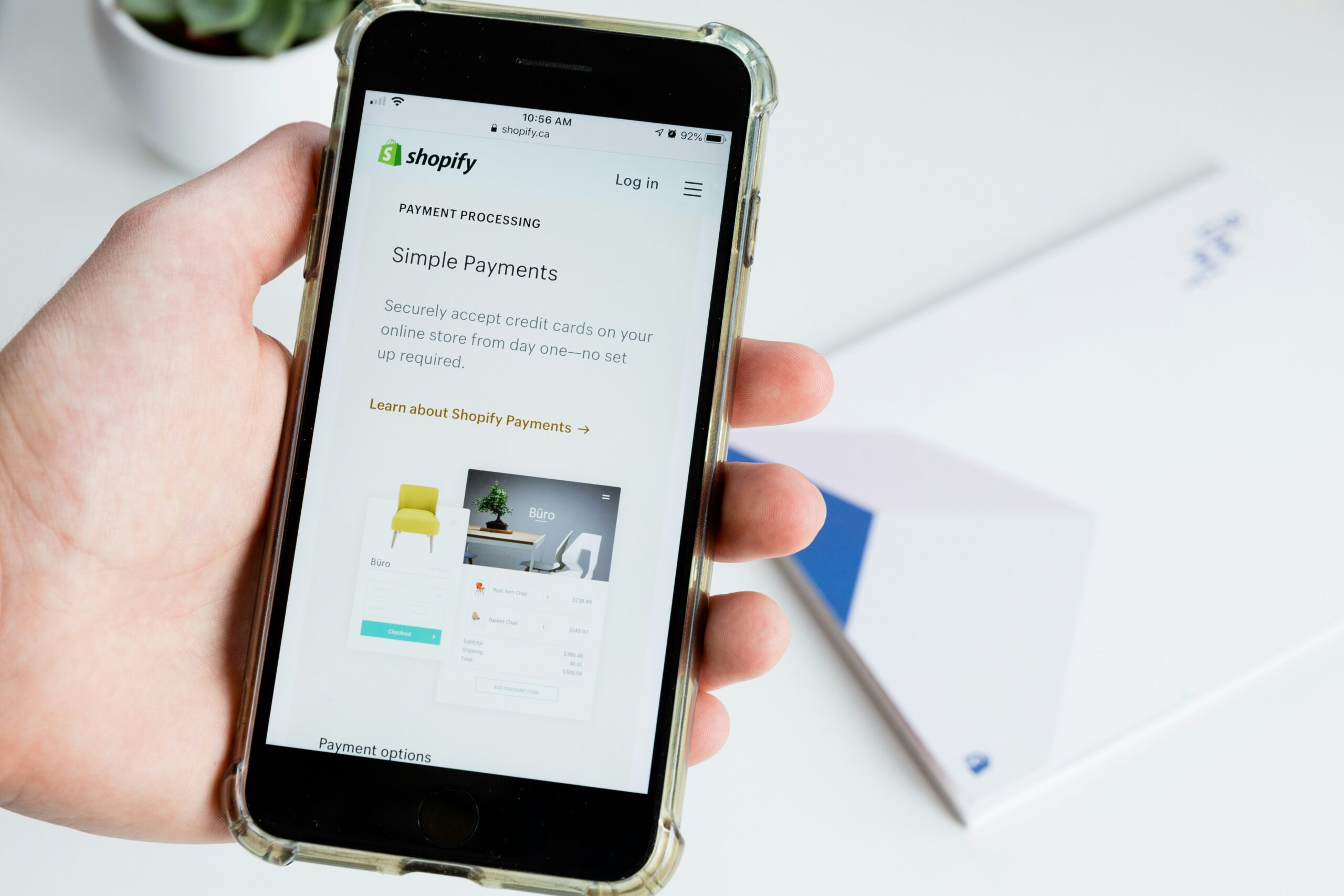The best place to go if you want to start your own internet business is Shopify. It enables anyone to open a virtual storefront and engage with customers around the world. A broad range of tools are available in Shopify shop for handling resources, processing payments, customizing webpages, and tracking sales. This is an excellent option for small and medium-sized companies trying to reach a larger audience and improve their online presence.
Step 1: Setting up your shopify Plan
This is a crucial step that will affect your online store’s features and growth potential. Here’s how to decide:
- Start by going to Shopify’s pricing page. Here, you’ll find detailed information about each available plan, including their features, costs, and support levels.
- Shopify has various plans to suit different types of businesses, from small startups to large enterprises. Each plan offers unique features and advantages to help businesses grow.
Step 2: Sign up for shopify account
Once you’ve chosen the right Shopify plan for your business, the next step is to sign up and get started. Here’s how:
- Click the button to sign up for the plan you chose. If you’re new to Shopify, you might get a 14-day free trial to try out the platform before paying.
- Provide your email address, password, and store name. Your store name will be your default URL, but you can change this later with a custom domain.
- Follow the instructions to finish signing up. You might need to give more details about your business and billing information.
- If you chose the free trial, you’ll get instant access to your Shopify dashboard to start setting up your store and exploring features.
Step 3: Designing your store
Shopify offers easy-to-use tools for creating an attractive online business. Choose a color scheme that complements your business and goods, and pay close attention to the idea and design that you select to go with them.
- Shopify provides a range of themes suited to different industries and styles, available for free or purchase. Preview and install the theme that best matches your brand.
- Click on “Customize” to begin adjusting your theme. Modify layouts, colors, fonts, and incorporate branding elements like your logo.
- Add Pages: Establish important pages such as.” About Us”, “Contact”, “FAQ”, and “Privacy Policy.
- Develop a user-friendly navigation structure to assist customers in locating products and information.
Step 4: Add your product
Adding products to your Shopify store is more than just listing them. You should provide detailed descriptions, high-quality images, and use relevant tags and categories. This helps customers make informed choices and improves search engine optimization (SEO).
- Log in to your Shopify dashboard to access your store’s admin panel.
- Click on the “Products” tab in the left-hand menu to go to the product management section.
- To add a new product, click on the “Add product” button.
- Enter the product details, including the title and a detailed description, and upload high-quality images.
- Set the price, configure inventory settings, specify shipping information, and create variants if the product has options like size or color.
- Save your product details by clicking the “Save” button.
- Review all the product information for accuracy and use the “Preview” option to see how it will look to customers.
Step 5: Setting Payment options
Offering convenient payment options is essential for improving customer satisfaction and boosting sales. Shopify provides features such as Shop Pay for faster checkouts and installment payment choices to increase flexibility for shoppers.
- Log in to your Shopify account.
- Go to “Settings” and click on “Payment Settings”.
- Choose a Payment Provider from the options available.
- Enter the required information to set up the payment gateway.
- Activate the payment gateway to start accepting payments on your Shopify store.
Step 6: Prepare to Launch
Before launching check your store’s settings thoroughly, including payment, shipping, and taxes. Test your store by placing a few trial orders to make sure the checkout process runs smoothly.
Step 7: Promote your store
Optimizing your Shopify store is essential for enhancing user experience and increasing visibility, both critical for driving traffic and boosting sales. For instance, if you sell smartwatches, optimizing with keywords like “top affordable smartwatches” can attract relevant customers.
- It’s crucial to ensure your Shopify store is mobile-friendly.
- SEO plays a significant role in improving your store’s online visibility and attracting organic traffic from search engines.
- Focus on high-quality product images and create descriptions that highlight key features, incorporating relevant keywords to improve search engine rankings.
- Utilize Shopify’s localization options to offer multiple languages, enhancing the shopping experience for a broader audience.